My first experience with OS X was running Jaguar (OS X
10.2.x) on a beige G3 desktop. I
skipped right over Panther (10.3.x), and I've been using Tiger
(10.4.x) on a Mac mini for the
past year.
Like some, I've tried to remain optimistic that Apple would
eventually get around to reviving the two things I miss most from
the classic Mac interface: the Apple Menu and a desktop trash can.
But with Leopard poised to pounce, these two features appear to
only be slipping farther into obscurity.
I've never gotten on board with the OS X Dock. Yes, you can
add your drives to the Dock and have hierarchical access to all of
your files, but it doesn't work as quickly and effortlessly as the
Apple Menu did. If you choose to show the Dock all of the time, it
wastes valuable screen real estate. If you hide it, it springs up
and gets in the way every time you mouse to the bottom or side of
the screen. When you want to discard something, why should you have
to drag it to the bottom of the screen and wait for the Dock to
appear?
The Dock has always struck me as a remarkably clumsy and ill
conceived feature for Apple to incorporate into an otherwise
elegant OS.
XMenu: The Apple Menu for OS X
Recently, I was perusing the list of third-party OS X software
offerings published on Apple's website and found a freeware app
from Devon Technologies called XMenu.
Unlike most other menu add-ons, XMenu is free. The best thing
about it is that it works beautifully. It provides exactly the same
hierarchical access that the old Apple Menu did. There's even an
equivalent to the Apple Menu Items folder where you can put aliases
to your drives, apps, folders, and files.
 Unlike the original Apple Menu, XMenu is activated from
the right side of the menu bar, and you can choose to place either
before or after the Menu Extras.
Unlike the original Apple Menu, XMenu is activated from
the right side of the menu bar, and you can choose to place either
before or after the Menu Extras.
XMenu surpasses the old Apple Menu, by allowing you to choose
from five "global" menus to display. The default is "Applications".
You may also choose "Developer", "Home", "Documents", or
"User-Defined", alone or in combinations. A separate icon for each
menu will show in the Menu Bar. You also have control over the
order items are sorted by, whether to show custom or generic icons
and their size and appearance.
To install XMenu, you drag it from a disk image to a location of
your choice on your disk. You can have it activate on startup by
opening your Accounts preferences and adding it to your Login
Items, or you launch it manually as needed.
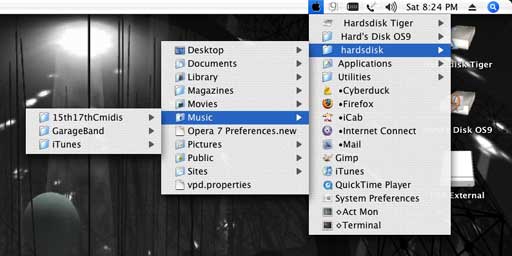
To make XMenu behave just like the Classic Apple menu, I chose
"User-Defined" from the preferences and added my aliases to the
XMenu folder in my User Library (for more details see the
directions). Since I wanted XMenu's icon to be something
reminiscent of the old Apple menu, I opened the Resources of the
application and exchanged the Userdefined.icns file for a more
Apple-like one of my own creation (which you can download
from my server).
Desktop Trash
I've tried a few script tricks and shareware applications that
are meant to replicate the classic desktop trash can, including
Bin-it and Trash X.
Each of these had it's own bugs or peculiarities, so I didn't feel
inclined to continue using any of them.
The best free solution I've found doesn't require installing
anything or writing any scripts. This simple option has been
posted
on Mac OS X Hints for OS X versions prior to Tiger,
but it required some minor work in the Terminal.
With OS X 10.4.8, I found that a workaround was necessary.
Tiger users will need one of several utilities that can make your
invisible System files visible. In my case, I used TinkerTool.
When all of your files are visible, go into your User folder and
find the directory called ".Trash". Make an alias of this folder
and move the alias to the Desktop. Unless you like the clutter of
seeing all of your invisible files, make them invisible again after
you've done this. Don't move or delete any invisible items
unless you are sure you have a really good reason for doing
it.
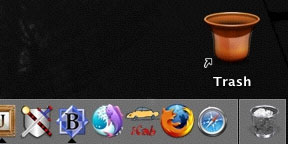 You can now
rename the .Trash alias "Trash" (or anything you want). You can
also change the folder icon to one of your choice. There are many
to choose from, available with a web search or browse the
selections at the Icon
Factory and InterfaceLIFT.
You can now
rename the .Trash alias "Trash" (or anything you want). You can
also change the folder icon to one of your choice. There are many
to choose from, available with a web search or browse the
selections at the Icon
Factory and InterfaceLIFT.
Drawbacks
This quick and easy Trash substitute has two drawbacks. First,
the alias won't accept files from disks other than the one the
invisible .Trash folder resides on. If you move a file from another
disk to this alias, it will be copied to the Trash, leaving the
original right where it was.
Second, you can't eject a disk by dragging it to the alias. It
will just put an alias of the disk in the Trash. If you usually use
cmd-E to eject disks anyway, this won't bother you much.
These problems are also shared by the folder-action script hack,
mentioned in Mac mini Hacks &
Mods for Dummies.
Since this alias method doesn't involve using a separate folder
that is scripted to move items to the Trash, it has the advantage
of working much faster. You also won't ever have to open the folder
to move a file that got deposited there when the script failed to
work as expected.
Neither of these methods allows for separate full and empty
Trash icons.
Uses
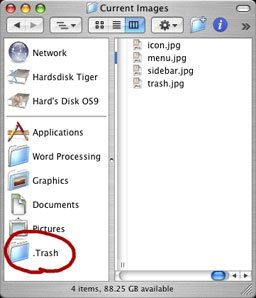 Besides
using the .Trash alias for deleting files and folders from the
desktop, It really shines as a Finder window Trash shortcut. Just
drag the alias to the sidebar in any window. You will lose the
custom name and icon but gain a nice convenience. This provides a
single click and drag operation, compared to the click to highlight
the file, then click on "Delete" option.
Besides
using the .Trash alias for deleting files and folders from the
desktop, It really shines as a Finder window Trash shortcut. Just
drag the alias to the sidebar in any window. You will lose the
custom name and icon but gain a nice convenience. This provides a
single click and drag operation, compared to the click to highlight
the file, then click on "Delete" option.
Now that you have restored an Apple Menu and Desktop Trash to
your OS X Mac, you can strip your Dock down to a bare minimum.
Even if you could get rid of it, you will still need to use the
System Trash occasionally.
The only other items you may need to include are the
applications that you typically drop files on to launch. For me,
these include image and sound editors, text editors, and browsers.
This has reduced the width of the Dock on my screen from full width
to just half that size. If you're willing to keep some aliases on
the Desktop, you can reduce the Dock to just the size of the Finder
and Trash icons. 
Further Reading

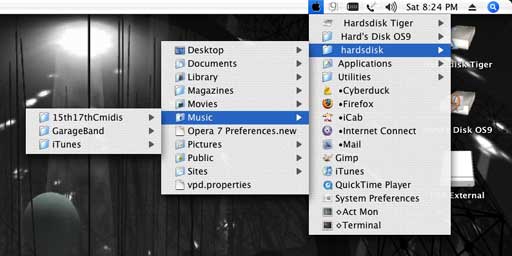
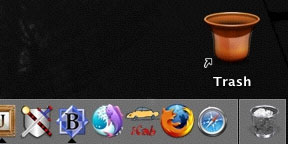 You can now
rename the .Trash alias "Trash" (or anything you want). You can
also change the folder icon to one of your choice. There are many
to choose from, available with a web search or browse the
selections at
You can now
rename the .Trash alias "Trash" (or anything you want). You can
also change the folder icon to one of your choice. There are many
to choose from, available with a web search or browse the
selections at 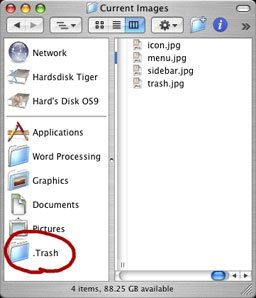 Besides
using the .Trash alias for deleting files and folders from the
desktop, It really shines as a Finder window Trash shortcut. Just
drag the alias to the sidebar in any window. You will lose the
custom name and icon but gain a nice convenience. This provides a
single click and drag operation, compared to the click to highlight
the file, then click on "Delete" option.
Besides
using the .Trash alias for deleting files and folders from the
desktop, It really shines as a Finder window Trash shortcut. Just
drag the alias to the sidebar in any window. You will lose the
custom name and icon but gain a nice convenience. This provides a
single click and drag operation, compared to the click to highlight
the file, then click on "Delete" option.
