Mac notebook and other portable computing is covered
in The 'Book Review. iPad, iPod,
iPhone, and Apple TV news is covered in The
iNews Review.
All prices are in US dollars unless otherwise noted.
News & Opinion
Troubleshooting
Products & Services
Software
News & Opinion
Apple's Role in Japan Following the Earthquake
Blogger Kevin Rose has posted an email from a friend who works for
Apple in Japan. He writes that it makes him happy that Apple went the
extra mile there after
the fifth largest earthquake in recorded history hit that country
last Friday, noting:
"7 hours and 118 aftershocks later, the Tokyo Apple
Store was still open because with the phone and train lines down, taxis
stopped, and millions of people stuck in the Tokyo shopping district
scared, with no access to television, hundreds of people were swarming
into Apple stores to watch the news on USTREAM and contact their
families via Twitter, Facebook, and email."
Publisher's note: Wikipedia has an excellent article on the earthquake and
tsunami, which is being updated regularly, including details like part
of Japan now being approximately 8' closer to the US, dropping 250
miles of Japan's coastline by 2', and shifting the earth's axis by
roughly 10". The magnitude of this event boggles the mind, as does the
human cost, especially with radiation from the Fukushima nuclear power
plants adding one more component to the disaster. Kudos to those who
are helping out and to all those who are supporting them. dk
Link: Apple's Role in
Japan During the Tohoku Earthquake
Become a Stickies Ninja
I've never paid a whole lot of attention to OS X's Stickies feature,
but after reading Marius Masalar's tutorial, I'm going to take a lot
closer look.
Masalar notes that with the Mac App Store open and business booming
for Apple developers, it's easy to get into the habit of grabbing a
bunch of useful third-party applications to handle your computing
needs, and while there's nothing wrong with doing this, you may find
yourself surprised at just how powerful some of OS Xs built-in tools
are, such as Stickies, the surprisingly powerful built-in notes
application that you (like this editor), may not be using to the full
potential, if at all.
For example, did you know that Stickies uses the same text engine
that drives TextEdit, so it's capable of handling all sorts of common
text formatting tasks including modifications of font type, size,
color, and style with ease. In addition, Stickies also supports the
built-in dictionary, so you can use the Control + Command + D shortcut
to pull up the dictionary box in an instant. Stickies also incorporates
the last vestige of the Mac OS's erstwhile, lamented windowshading
feature, but with a cool quick look feature on mouseover, and Stickies
can send text and other data from nearly any native OS X application
using the Services menu.
There's much, much more to Stickies than I (and probably you) ever
imagined.
Link: Become a Stickies
Ninja: Tips, Tricks & Secrets
Erstwhile Eudora Holdout Explains Why He
Switched
TidBITS' Adam C. Engst says it's now been some time since he used
classic Eudora 6.2.4 as his everyday email program, and he's instead
switched to Google's Gmail. That may come as a surprise to some of the
legions of classic Eudora fans (your editor is one), considering that
Engst wrote the "Eudora Visual QuickStart Guide" back in 1997 and was
long a vocal supporter of the program. However, he explains that Eudora
6.2.4, which hasn't been supported by its developer, Qualcomm, for
several years now, had started crashing more frequently and corrupting
mailboxes in the process.
Like many orphaned Eudora users, Engst has tried the gamut of
alternative email client solutions and found none that measure up to
classic Eudora, noting that they all feel as though they're starting
from the same conceptual base as Eudora, but with a different set of
priorities and simply feel like awkward takeoffs.
Instead, he's switched to Google's Gmail, and this week has posted a
quartet of lengthy tutorials on getting the best out of Google's
Webmail service, noting that Gmail is free, offers excellent spam
filtering, can accept mail forwarded from another account, and provides
access to all your mail via POP and IMAP.
Publisher's note: Kudos to Google for making Gmail a free email
service with POP and IMAP support. One of the key reasons I have nearly
abandoned my Yahoo! Mail accounts is that I can access Gmail using Mail
on my Mac. Additionally, Gmail's spam filtering is impressive, rarely
turning up a false positive (marking legit email as spam) and leaving
little span in your mailbox. dk
Links
The Desktop Lifecycle: How Long Is It?
The Register's Manek Dubash asks if should you look to squeeze an
extra year out of you desktop. If so, how - and is it wise to do this?
How long is the lifecycle anyway?
Dubash notes that enterprise desktop refresh cycles of three to four
years are the usual standard, often driven by the release of new
version of Windows and by three-year desktop warranty and maintenance
contracts, but the intervals have lengthened due to the economic
downturn and sustained attachment to Windows XP.
However, he notes that research shows that refreshing desktops on a
three year cycle saves money, citing a Wipro white paper
"Optimizing PC refresh cycles to maximize business value" (pdf) -
sponsored by Intel - which finds that a delay in refreshing desktop PCs
can increase costs of ownership and, according to Wipro's research,
that applies even more to mobile computers due to the rougher use
they're subjected to. It's probably cheaper overall to replace laptops
every two years rather than the standard three-year refresh cycle for
desktops.
Dubash also cites interesting data from a study by Intel and
management consultants AT Kearney showing that it actually costs less
to refresh all desktops in an office at once instead of on a rolling
basis due to economies of scale.
Publisher's note: That may be true in the world of Windows, but some
of us here at Low End Mac are still using relatively ancient G3 and G4
Macs on a regular basis - Charles Moore has two G4-upgraded Pismo PowerBooks from 2000 in
daily use, and at LEM headquarters, I'm working with a Digital Audio Power Mac G4
(upgraded with dual 1.6 GHz CPUs) and a dual 1 GHz Mirrored Drive Doors Power
Mac G4, dating from 2001 and 2002 respectively.
When I worked for a local publisher, we used Macs until they were
used up. Instead of replacing everything at once, as Wipro suggests,
the graphics department would get the new Macs, and after everything
was migrated over, their older Power Mac would go to someone a step or
two down the chain - and the process would be repeated, sometimes
allowing us to move 4-6 users to newer Macs. Of course, things may not
be that easy in the Windows world.... dk
Link: The
Desktop Lifecycle: How Long Is It Anyway?
Troubleshooting
How to Solve the Graphics Card Problem on Some
iMacs
Hardmac's Lionel reports:
"Many Mac users have had problems with the graphics card in the
iMac, especially with the 7300 and 7600 GT that came in the last white 24" iMac.
Phillipe, one of our readers was able to repair his own quite
easily....
"You can find more details about it on his blog. It is in French but if
you are interested, we can provide you with a translation." (provided
in the article, which goes on to suggest replacing the thermal
paste)
"On a side note, we have recently given a second life to a 3 years
old aluminum 24" iMac, by taking it apart and cleaning it entirely.
From a slow and very warm computer, it turned into what it was on its
first day."
Link: How to Solve the
Graphics Card Problem on Some iMacs
Products & Services
NuShelf Mounts for You Mac mini
 PR:
Newer Technology, Inc. (NewerTech), a leading developer of Macintosh,
PC, iPod, iPhone, and iPad performance upgrades and accessories,
announced today the NewerTech NuShelf Mount for installing one or more
2010 Mac mini computers and/or Apple Time Capsule wireless hard drives
under a desk, shelf, or cabinet. Designed and Made in the USA and
priced starting from $39.95 MSRP, the precision manufactured acrylic
NuShelf Mount is an ideal solution for saving desktop space by
relocating a 2010 Mac mini and/or Time Capsule to a more protected,
unused mounting location.
PR:
Newer Technology, Inc. (NewerTech), a leading developer of Macintosh,
PC, iPod, iPhone, and iPad performance upgrades and accessories,
announced today the NewerTech NuShelf Mount for installing one or more
2010 Mac mini computers and/or Apple Time Capsule wireless hard drives
under a desk, shelf, or cabinet. Designed and Made in the USA and
priced starting from $39.95 MSRP, the precision manufactured acrylic
NuShelf Mount is an ideal solution for saving desktop space by
relocating a 2010 Mac mini and/or Time Capsule to a more protected,
unused mounting location.
Two models available hold up to two 2010 minis
- NuShelf Mount: holds one 2010 Apple Mac mini or one Apple Time
Capsule $39.95
- NuShelf Dual Mount: holds two 2010 Apple Mac minis, two Apple Time
Capsules, or one mini and one Time Capsule $44.95
Full Access & Cool Operation
 Both
NuShelf Mounts offer easy access to all the Mac mini's ports and power
button while the front of the brackets remain open for accessing the
mini's optical drive and to keep the Apple Remote sensor unobstructed.
Openings on the bottom of the bracket, along with additional space
above the mini, provide adequate ventilation to keep the Mac mini
cool.
Both
NuShelf Mounts offer easy access to all the Mac mini's ports and power
button while the front of the brackets remain open for accessing the
mini's optical drive and to keep the Apple Remote sensor unobstructed.
Openings on the bottom of the bracket, along with additional space
above the mini, provide adequate ventilation to keep the Mac mini
cool.
NuShelf Mount Features
- Solid, single-piece acrylic construction.
- Precision laser cut, recessed bottom seats Mac mini securely into
stand.
- Backstops keep Mac mini from sliding out back of shelf.
- Rear cutouts offer easy insertion and removal of SD cards and power
button access.
- Saves valuable desktop space.
- Perfect for use in home theater configurations.
- Additional vertical clearance allows for mounting under a
cabinet.
- No ports or cooling vents are obstructed.
- No Bluetooth or WiFi signal loss.
- Designed and made in the USA.
- Dimensions: 8.1" x 8.1" x 3.6" (20.7cm x 20.7cm x 9.2cm).
- Includes four mounting screws.
"Providing more functionality to a user's technology investment is
what drives NewerTech product development," said Grant Dahlke, Brand
Manager, Newer Technology, Inc. "The NuShelf Mounts offer an ideal
double benefit solution of cleaning up a desktop while protecting a
mini and/or Time capsule by relocating it out of harm's way."
The NewerTech NuShelf Mount is available immediately starting at
$39.95 MSRP from NewerTech's exclusive distributor, Other World
Computing (OWC), as well as through the retail channel.
Link: NuShelf Mounts
(includes mounts for the 2005 through 2009 models)
Magic Connector Integrates Wireless Keyboard with
Magic Trackpad
PR: The Magic Connector combines the Magic Connector combines
the Apple Wireless Keyboard and Magic Trackpad into one single unit
without adding extra bulk. It is the Only adaptor that combines the
trackpad and keyboard in a side by side configuration and still allows
the right and left click feature of the trackpad to work as Apple
intended.
 Are you
ready to break free of the wires that tether you to your computer?
Experience wireless freedom! Kick back and relax on the couch. Surf the
web while lying down or work on your Mac while standing up. The options
are limitless. The Apple Wireless Keyboard and Magic Trackpad give you
these options and the Magic Connector brings it all together.
Are you
ready to break free of the wires that tether you to your computer?
Experience wireless freedom! Kick back and relax on the couch. Surf the
web while lying down or work on your Mac while standing up. The options
are limitless. The Apple Wireless Keyboard and Magic Trackpad give you
these options and the Magic Connector brings it all together.
The Apple Magic Trackpad, aided by the Magic Connector, makes
multitouch commands a part of the every day computing experience. The
Magic Trackpad brings ergonomic comfort to your Mac experience in a new
way, including the comfort and convenience of using your computer
without it having to be right in front of you.
Apple and other companies are moving toward multitouch controls for
computers and the Apple Magic Trackpad makes multitouch gesture control
possible on the iMac and Mac Pro and Mac-mini. Some are using the Magic
Trackpad with the MacBook even though it has its own built in trackpad
because it gives them more options.
It is not uncommon to see a MacBook Pro or MacBook Air connected to
an HDMI TV so users can see their entire computer interface on the big
screen, from the comfort of their sofa. Some users prefer to elevate
their MacBook to a higher level and keep their keyboard in a lower,
more ergonomic range.

Apple Wireless Keyboard and Magic Trackpad on Magic Connector.
By combining the Apple Wireless Keyboard Apple and Magic Trackpad
into one unit while preserving full trackpad click-ability, the Magic
Connector has created better experience for the user. Now you can bring
the MacBook up closer to your natural eye level and keep your keyboard
lower and more accessible. The Mac can be the most comfortable computer
to use when positioned with proper ergonomic form & function.
The developers say that over the past year they've developed and
sold nearly a dozen versions of the Magic Connector and have narrowed
the features and options down to three models that seem to meet every
need encountered.
Permanent Connector - for those who do not wish to disconnect their
trackpad and keyboard, the Permanent Connector will do the trick. This
is really a semi-permanent hold but is not easy to remove. It provides
a rock-solid connection and still offers enough flexibility for the
occasional battery change.
The other two models can be detached from the trackpad and keyboard
1000s of times and are easily switched from right to left handed.
The Brushed Aluminum Magic Removable Connector looks and feels like
a solid, high quality product that was engineered to fit perfectly with
your Apple products. It's an adapter/combiner that makes these two
amazing Apple products easier to use, especially on uneven surfaces, or
with no surface to set them on at all.
This model will not separate if bumped or dropped and is a fantastic
option for those who enjoy a more mobile lifestyle. The industrial
strength Velcro holds both the Magic Trackpad and your keyboard tightly
to the connector and the feet of the trackpad rest on the aluminum so
you can right and left click. In fact, all three models preserve the
Magic Trackpads crucial right and left click capabilities.
 The Black
Powder Coated Magnetic Magic Connector is the best choice for those
that want to regularly remove their trackpad and keyboard with minimal
effort. With this adapter you can instantly and easily separate your
Magic Trackpad and keyboard. It is not as strong a connection as the
Permanent or the Removable Connector (if dropped or bumped hard it
easily disconnects. The Magic Trackpad and keyboard do feel very solid
to the touch when mounted on the Magnetic Connector.
The Black
Powder Coated Magnetic Magic Connector is the best choice for those
that want to regularly remove their trackpad and keyboard with minimal
effort. With this adapter you can instantly and easily separate your
Magic Trackpad and keyboard. It is not as strong a connection as the
Permanent or the Removable Connector (if dropped or bumped hard it
easily disconnects. The Magic Trackpad and keyboard do feel very solid
to the touch when mounted on the Magnetic Connector.
There's also a connector for the SMK-Link VP6273 Bluetooth
Calculator Keypad which can really increase your productivity when
you're using a iMac, Mac-mini, MacBook or MacBook Pro.
Give your muscles a much needed break by changing to a more natural
posture as you type. Your Magic Connector will help solve that muscle
tension issue by allowing you to have the keyboard and mouse control in
a posture that works well for your body. With this configuration you
can type for long periods of time while maintaining the most natural
posture.
Have you ever wanted to kick back and relax on the sofa or in your
easy chair and access your computer on your big screen TV, with full
keyboard and mouse control? Now you can! Just flop down on the couch
and set the combined Apple Wireless Keyboard & Magic Trackpad in
your lap. Without the Magic Connector, it is nearly impossible to keep
these two devices in your lap. With that other popular adaptor you can
do it but you cant right and left click. With the Magic
Connector you can. With it you will have a single, balanced unit that
will easily stay in your lap even when you shift around in your
seat.
The Magic Trackpad and Wireless Keyboard combiner/connector is
designed to work with your Mac desktop computer, Mac-mini, Mac Pro or
MacBook. Of course the Wireless Keyboard also works with the iPhone,
iPod Touch and the iPad but they are not designed to work with a mouse
or trackpad at this time. The Magic Connector combines the Magic
Trackpad and the Wireless Keyboard into one unit, without adding much
weight or bulk.
The patent pending Magic Connector allows you to combine the Magic
Trackpad and Wireless Keyboard in seconds to let you set the Magic
Trackpad and Wireless Keyboard on many different surfaces (its most
commonly rested on one's knees). We've even had people use this with
their PC although the Magic Trackpad is intended for use with Apple
Computers running Windows in Boot Camp or OS X and the multitouch
gestures may not work have full functionality on a PC.
Now you can keep your monitor on the desktop near eye level and have
the Magic Trackpad and Wireless Keyboard at hand level. If you use your
big screen TV as a display for your Mac, just sit on your couch and
comfy chair and set the Magic Connector in front of you to have full
control of your computer. You can have the comfort and convenience and
ergonomic safety by using the Magic Connector with the most advanced
Apple products (which you would purchase separately).
Right or Left Handed Users Instantly Switchable
The Magic Connector can reconfigure from left to right handed in
approximately five seconds, and is easily removable once installed and
is not permanently affixed so batteries can be quickly changed
in both the trackpad and keyboard.
Bluetooth range is not impacted by the Magic Connector.
If the Magnetic Connector or Brushed Aluminum Removable Connector
combination is dropped accidentally, any temporary separation of
devices is easily reconnected.
The connector is smaller than the keyboard and trackpad so it fits
beneath and is nearly invisible from above. The connector does not
stick out beyond the edges of keyboard and trackpad perimeter.
Though the connection is quite solid, you can disconnect the Magic
Trackpad and Wireless Keyboard in only a few seconds for stand alone
use. It preserves the AppleDesign ergonomics and allows the keyboard
and trackpad to lie almost directly on the table.
Magic Connector sells for $29.95. Shipping & handling is $6
shipping per connector within the continental United States. An
additional shipping charge will apply to international orders.
Link: Magic
Connector
Software
Air Display Turns Second Mac or iPad into Wireless
Remote Monitor
 PR: Ever wish you had an extra display for your Mac or
Windows computer? There's an app for that! With Air Display, you can
use your iPad, iPhone, or iPod touch as a wireless display, to extend
your computer desktop.
PR: Ever wish you had an extra display for your Mac or
Windows computer? There's an app for that! With Air Display, you can
use your iPad, iPhone, or iPod touch as a wireless display, to extend
your computer desktop.
Developed by Avatron Software, home of the Air Sharing and Print
Sharing apps, Air Display lets you position your iOS device next to
your computer, drag windows onto it, and interact with those windows as
you would on any other computer display.
Features:
- Air Display's performance is responsive, employing a unique dynamic
compression algorithm. On a typical WiFi network, mouse cursor
refreshes are indistinguishable from a wired mouse.
- Air Display works in both landscape and portrait configurations.
Just rotate your screen, and it automatically reconfigures.
- Air Display makes a laptop much more useful. Adding the iPad's
1024x768 display nearly doubles the screen area of a laptop or
netbook.
- Air Display not only gives you a wireless computer screen extender,
but also works as a tablet input device. You can use your finger to
draw directly on the screen's surface. Try it with a calculator app,
painting tool, or music control surface. Simple gestures allow you to
operate the right mouse button and scroll wheel.
- You can connect to Air Display from both Mac and Windows. And
because it's a universal app, it works on an iPad, iPhone, or iPod
touch.
- When you rotate the screen, or disconnect and reconnect, your
windows are automatically repositioned appropriately, so you don't have
to drag them back to the iOS device.
- You can choose to connect automatically to Air Display every time
you launch the app (Mac only, for now).
- Some Practical Uses For Air Display:
- Fill your Air Display screen with your utility apps, like iChat,
Mail, iCal, and Calculator.
- Amaze your friends by playing Flash animations on an iOS
device
- Graphic design: Make Photoshop and Illustrator usable on your
laptop by putting your tool palettes on the iOS screen.
- Music: Use your iOS screen as a wireless control surface for Logic
or Pro Tools.
- Programming: Use the extra display area for such auxiliary
development tools as Console, Terminal, and the Debugger.
- Business: Move all of your iWork and Office palettes and inspector
windows onto Air Display, and let your document fill the screen.
System Requirements
Mac OS X
- Air Display requires 10.5.8 (Leopard) or 10.6 (Snow Leopard) or
later, on an Intel CPU. Both 32-bit & 64-bit systems are
supported.
- Compatible with iPhone, iPod touch, and iPad. Requires iOS 3.2 or
later
Windows
- Air Display requires Windows XP (32-bit only), or Vista or 7
(32-bit or 64-bit). Windows 7 Starter edition is not supported. Aero
and DirectX will be disabled while connected to Air Display, and
re-enabled upon disconnection. Display mirroring is not supported on
Windows.
Your computer and iOS device must be connected to the same WiFi
network.
New in Version 1.3
New Features:
- Improved tolerance for unreliable networks (Windows & Mac OS X
10.6)
- Now translated into 26 languages
- New Application Icon
- Bug Fixes
$9.99
Air Display for Mac is $9.99 and is available only in the Mac App
Store.
Link: Air
Display for Mac (Mac
App Store link)
Free Bean Word Processor
PR: James Hoover's Bean is a small, easy-to-use word
processor (or more precisely, a rich text editor), designed to make
writing convenient, efficient, and comfortable. Bean is available free
of charge.
Microsoft Word, OpenOffice, etc. try to be all things to all people.
But sometimes you just want the right tool for the job. That is Bean's
niche. Bean is lean, fast, and uncluttered. If you get depressed at the
thought of firing up Word or OpenOffice, try Bean.
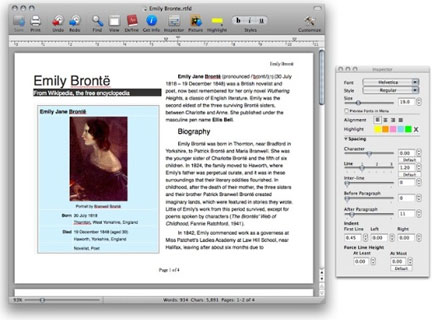
Bean's Page Layout & Inspector
Page Layout & Inspector - Here you see Bean in page layout mode,
using two text columns, with the Inspector panel open. Changes in the
Inspector panel apply instantly to text. Also visible are the zoom
slider and the live word count in the status bar at the bottom of the
window. (Text of Emily Bronté article is from Wikipedia.)
Bean is not a replacement for Microsoft Word. It doesn't do
footnotes or use stylesheets and is only partially compatible with
Word's file formats.
If you use TextEdit but have to jump through hoops just to get a
word count or change the margins, try Bean.
If you're pining away for Write Now-esque simplicity
or just want a low-pressure writing environment, try Bean.
Features
- a live word count
- a Get Info panel for in-depth statistics
- a zoom-slider to easily change the view scale
- an Inspector panel with lots of sliders
- date-stamped backups
- autosaving
- a page layout modean alternate colors option (e.g., white text on
blue)
- selection of text by text style, paragraph style, color, etc.
- a floating windows option (like Stickies has)
- find panel allows regular expressions (pattern matching)
- all of Cocoa's good stuff (dictionary, word completion, etc.)
Bean doesn't...
- ...do footnotes, predefined text styles, floating graphics (but it
does do inline graphics).
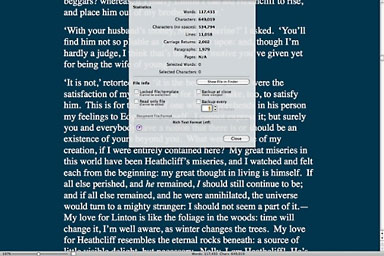
Bean Full Screen & Statistics.
Full Screen & Statistics - Here you see Bean in full screen mode
with the Get Info... sheet open. Alternate editing colors are turned on
(white on blue here, but they are customizable), and the margins are
set at 16% of the screen size. (Text from Wuthering Heights by Emily
Bronté, courtesy Project Gutenberg.)
File Formats
Bean natively reads and writes these file formats:
- .rtf format (rich text)
- .rtfd format (rich text with graphics)
- .bean format (identical to .rtfd)
- .txt format (Unicode and legacy)
- .html format (as source code)
- .webarchive format (Apple's web archive format)
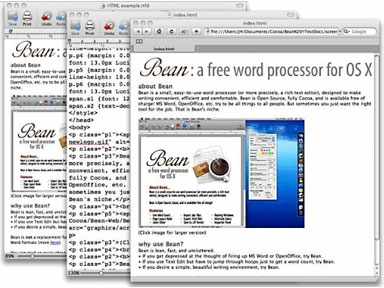
Rich text editing, Plain text/HTML editing, Export to HTML
Rich text editing, Plain text/HTML editing, Export to HTML - The
left window shows Bean editing a rich text document with images (a
version of Beans' webpage). This document was then exported to HTML
using Bean (the HTML file is open in Bean in the middle window). In the
frontmost window, this same HTML file is shown rendered as a webpage in
Safari (after copying the image files to the HTML files directory).
Bean transparently imports and exports these formats:
- .doc format (MS Word '97, minus images, margins, and page
size)...more info here
- .docx format (Word 2007, minus images and some formatting)...more
info here
- .odt format (OpenDocument, minus images, margins, and page
size)
- .xml format (MS Word 2003 XML, minus images)
Bean can export all of the above formats to these formats:
- .html (web page format, minus images)
- .pdf
- .doc compatible (with images intact)
- .rtf (with images intact)
New in version 2.9.2:
- Changes: fixed a bug involving Show Invisible Characters that would
cause a crash.
System requirements: A Mac with a PPC or Intel processor running OS
X 10.4 Tiger, OS X 10.5 Leopard, or OS X 10.6 Snow Leopard
Bean is open source, provided at no monetary cost, and is released
under the Gnu General Public License.
Publisher's note: At LEM headquarters, we use Bean to open Word
documents before whipping them into shape for publication, a process
that usually involves TextSoap, Claris Home Page (in good old Classic
Mode), and TextWrangler. (I have a copy of Dreamweaver MX 2004 on the
way, which runs in OS X and may replace Home Page, which I've been
using since 1997.) I'll have to experiment with Bean's HTML export!
dk
Link: Bean
FileMaker Introduced Bento 4 for Mac, Updates for
iPhone iPad Versions
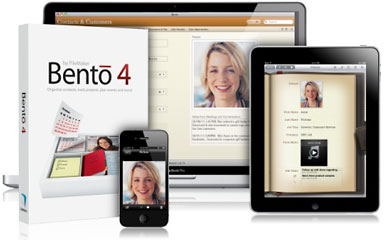 PR:
FileMaker is shipping Bento 4 for Mac, now available on the Mac App
Store, and Bento 1.1 for iPhone and Bento 1.1 for iPad. With many new
features including the ability to print labels, export libraries with
data, automatically add geographical locations to records and lock down
forms, Bento 4 is a major next step for the popular personal database
family.
PR:
FileMaker is shipping Bento 4 for Mac, now available on the Mac App
Store, and Bento 1.1 for iPhone and Bento 1.1 for iPad. With many new
features including the ability to print labels, export libraries with
data, automatically add geographical locations to records and lock down
forms, Bento 4 is a major next step for the popular personal database
family.
"People just love the way Bento helps them organize their lives
especially their work tasks like managing contacts and tracking
projects," says Ryan Rosenberg, vice-president of marketing and
services for FileMaker, Inc. "We've enhanced the entire product line:
Bento for Mac, Bento for iPad, and Bento for iPhone to provide you with
a major productivity boost at your desk and when you're on the go."
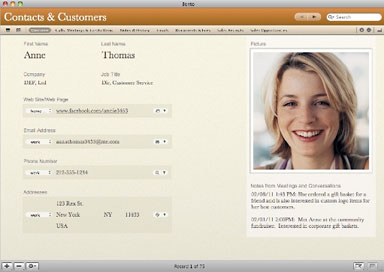 In Bento 4,
you can create custom labels or choose from more than 250 ready-to-use
Avery and Dymo label formats for mailing labels, inventory tags, name
badges, file folders and many other uses. Labels can be customized with
information from your database and with images.
In Bento 4,
you can create custom labels or choose from more than 250 ready-to-use
Avery and Dymo label formats for mailing labels, inventory tags, name
badges, file folders and many other uses. Labels can be customized with
information from your database and with images.
With built-in support for a wide array of the most popular Avery
labels, Bento makes it easy to print labels for business or home use,
said Brenda Dillon, Group Product Manager for Avery Dennison Office
Products.
Sharing databases is simpler than ever using Bento 4. For the first
time, you can export Bento libraries populated with data and share
these with other users. Now sending a complete library to another Bento
user is as easy as emailing a file. You can also share your great ideas
with the world by sending your custom Bento templates directly to the
popular Bento Template Exchange from within Bento 4. The Bento Template
Exchange features over 800 free downloadable templates that bring to
life the huge variety of uses for Bento.
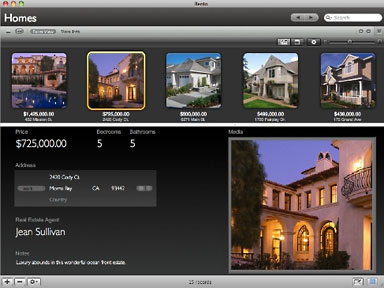 Bento 4 is
faster and easier to use. With faster launch times, the new version
allows you to lock forms to prevent unwanted changes to a layout,
easily switch from Table view to Form view, search by date ranges, and
automatically create media fields.
Bento 4 is
faster and easier to use. With faster launch times, the new version
allows you to lock forms to prevent unwanted changes to a layout,
easily switch from Table view to Form view, search by date ranges, and
automatically create media fields.
While many software products allow you map an address, Bento goes
one step further by automatically capturing the locations where your
activities occur. With the addition of a new location field type, Bento
4 will automatically log your exact location using WiFi, GPS, or cell
tower triangulation, depending on which Mac or iOS device you may be
using when you enter or modify a record. With automatic location
fields, you can record the location of site inspections, log customer
visits, track travel sites, or capture survey locations.
Bento 1.1 for iPhone and Bento 1.1 for iPad
Bento for iPhone and Bento for iPad have both received significant
updates. You can now record voice memos into media fields on your
mobile devices and tie them to your records, perfect for capturing
events, logging meetings for later review, and just capturing notes
without typing. Voice memos can be synched with Bento 4 for the
Mac.
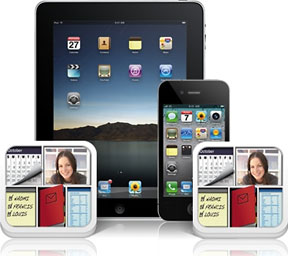 Bento for Mac users can make more use of their information on
the Bento for iPhone and Bento for iPad. Now you can sync iCal tasks
from the Mac, edit simple list data on your iPhone, and use related
records to link libraries.
Bento for Mac users can make more use of their information on
the Bento for iPhone and Bento for iPad. Now you can sync iCal tasks
from the Mac, edit simple list data on your iPhone, and use related
records to link libraries.
Other enhancements include multitasking and improved support for the
iPhone Retina display.
For the first time ever, Bento for iPhone and Bento for iPad will be
available in multiple languages including Japanese, French, German,
Italian, Spanish, and Dutch.
Available immediately, Bento 4 is priced at a suggested retail of
$49 ($99 for a family pack of five licenses), and is now available on
the Mac App Store, FileMaker Store, and Apple retail stores. Current
owners of Bento 1, 2, and 3 for Mac are eligible for a $20. rebate.
Bento 1.1 for iPhone and Bento 1.1 for iPad are priced at $4.99,
each are sold separately, and are available on the Apple App Store.
Current owners of Bento for iPhone or Bento for iPad are eligible for a
free update via the App Store.
Link: Bento
(Mac
App Store link)
Link: Bento for iPad (App
Store link)
Link: Bento for iPhone (App
Store link)
Desktop Mac Deals
For deals on current and discontinued 'Books, see our 13" MacBook and MacBook Pro,
MacBook Air, 13" MacBook Pro, 15" MacBook Pro, 17" MacBook Pro, 12" PowerBook G4, 15" PowerBook G4, 17" PowerBook G4, titanium PowerBook G4,
iBook G4, PowerBook G3, and iBook G3 deals.
We also track iPad,
iPhone, iPod touch, iPod classic, iPod nano, and iPod shuffle deals.

 PR:
Newer Technology, Inc. (NewerTech), a leading developer of Macintosh,
PC, iPod, iPhone, and iPad performance upgrades and accessories,
announced today the NewerTech NuShelf Mount for installing one or more
2010 Mac mini computers and/or Apple Time Capsule wireless hard drives
under a desk, shelf, or cabinet. Designed and Made in the USA and
priced starting from $39.95 MSRP, the precision manufactured acrylic
NuShelf Mount is an ideal solution for saving desktop space by
relocating a 2010 Mac mini and/or Time Capsule to a more protected,
unused mounting location.
PR:
Newer Technology, Inc. (NewerTech), a leading developer of Macintosh,
PC, iPod, iPhone, and iPad performance upgrades and accessories,
announced today the NewerTech NuShelf Mount for installing one or more
2010 Mac mini computers and/or Apple Time Capsule wireless hard drives
under a desk, shelf, or cabinet. Designed and Made in the USA and
priced starting from $39.95 MSRP, the precision manufactured acrylic
NuShelf Mount is an ideal solution for saving desktop space by
relocating a 2010 Mac mini and/or Time Capsule to a more protected,
unused mounting location. Both
NuShelf Mounts offer easy access to all the Mac mini's ports and power
button while the front of the brackets remain open for accessing the
mini's optical drive and to keep the Apple Remote sensor unobstructed.
Openings on the bottom of the bracket, along with additional space
above the mini, provide adequate ventilation to keep the Mac mini
cool.
Both
NuShelf Mounts offer easy access to all the Mac mini's ports and power
button while the front of the brackets remain open for accessing the
mini's optical drive and to keep the Apple Remote sensor unobstructed.
Openings on the bottom of the bracket, along with additional space
above the mini, provide adequate ventilation to keep the Mac mini
cool. Are you
ready to break free of the wires that tether you to your computer?
Experience wireless freedom! Kick back and relax on the couch. Surf the
web while lying down or work on your Mac while standing up. The options
are limitless. The Apple Wireless Keyboard and Magic Trackpad give you
these options and the Magic Connector brings it all together.
Are you
ready to break free of the wires that tether you to your computer?
Experience wireless freedom! Kick back and relax on the couch. Surf the
web while lying down or work on your Mac while standing up. The options
are limitless. The Apple Wireless Keyboard and Magic Trackpad give you
these options and the Magic Connector brings it all together.
 The Black
Powder Coated Magnetic Magic Connector is the best choice for those
that want to regularly remove their trackpad and keyboard with minimal
effort. With this adapter you can instantly and easily separate your
Magic Trackpad and keyboard. It is not as strong a connection as the
Permanent or the Removable Connector (if dropped or bumped hard it
easily disconnects. The Magic Trackpad and keyboard do feel very solid
to the touch when mounted on the Magnetic Connector.
The Black
Powder Coated Magnetic Magic Connector is the best choice for those
that want to regularly remove their trackpad and keyboard with minimal
effort. With this adapter you can instantly and easily separate your
Magic Trackpad and keyboard. It is not as strong a connection as the
Permanent or the Removable Connector (if dropped or bumped hard it
easily disconnects. The Magic Trackpad and keyboard do feel very solid
to the touch when mounted on the Magnetic Connector. PR: Ever wish you had an extra display for your Mac or
Windows computer? There's an app for that! With Air Display, you can
use your iPad, iPhone, or iPod touch as a wireless display, to extend
your computer desktop.
PR: Ever wish you had an extra display for your Mac or
Windows computer? There's an app for that! With Air Display, you can
use your iPad, iPhone, or iPod touch as a wireless display, to extend
your computer desktop.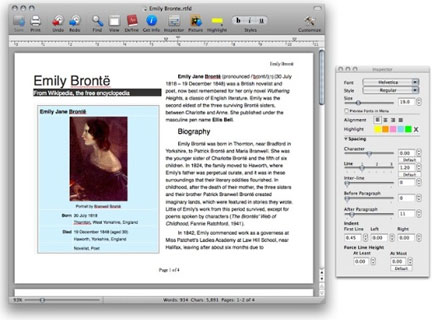
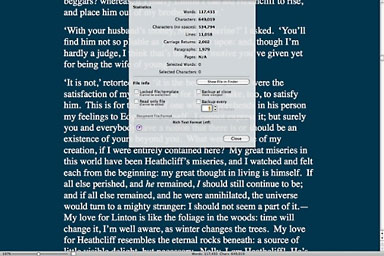
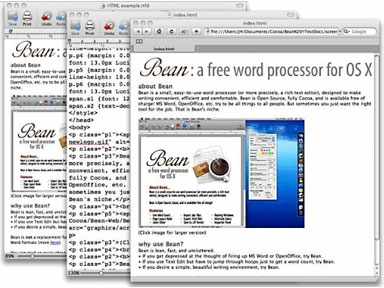
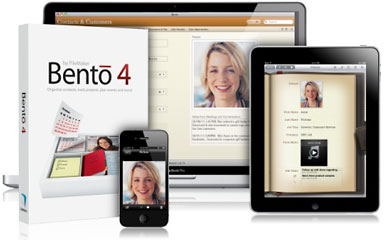 PR:
FileMaker is shipping Bento 4 for Mac, now available on the Mac App
Store, and Bento 1.1 for iPhone and Bento 1.1 for iPad. With many new
features including the ability to print labels, export libraries with
data, automatically add geographical locations to records and lock down
forms, Bento 4 is a major next step for the popular personal database
family.
PR:
FileMaker is shipping Bento 4 for Mac, now available on the Mac App
Store, and Bento 1.1 for iPhone and Bento 1.1 for iPad. With many new
features including the ability to print labels, export libraries with
data, automatically add geographical locations to records and lock down
forms, Bento 4 is a major next step for the popular personal database
family.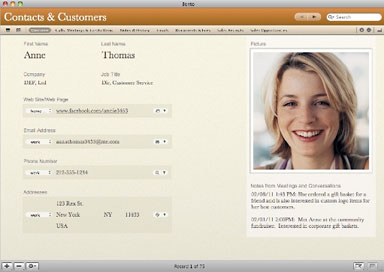 In Bento 4,
you can create custom labels or choose from more than 250 ready-to-use
Avery and Dymo label formats for mailing labels, inventory tags, name
badges, file folders and many other uses. Labels can be customized with
information from your database and with images.
In Bento 4,
you can create custom labels or choose from more than 250 ready-to-use
Avery and Dymo label formats for mailing labels, inventory tags, name
badges, file folders and many other uses. Labels can be customized with
information from your database and with images.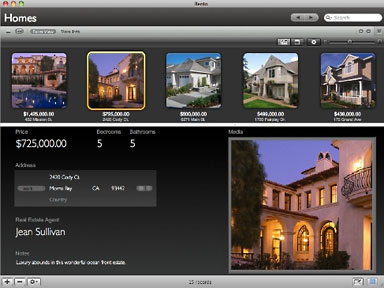 Bento 4 is
faster and easier to use. With faster launch times, the new version
allows you to lock forms to prevent unwanted changes to a layout,
easily switch from Table view to Form view, search by date ranges, and
automatically create media fields.
Bento 4 is
faster and easier to use. With faster launch times, the new version
allows you to lock forms to prevent unwanted changes to a layout,
easily switch from Table view to Form view, search by date ranges, and
automatically create media fields.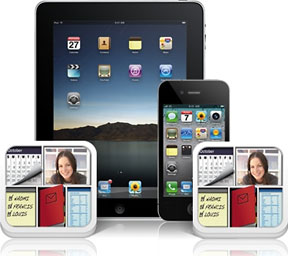 Bento for Mac users can make more use of their information on
the Bento for iPhone and Bento for iPad. Now you can sync iCal tasks
from the Mac, edit simple list data on your iPhone, and use related
records to link libraries.
Bento for Mac users can make more use of their information on
the Bento for iPhone and Bento for iPad. Now you can sync iCal tasks
from the Mac, edit simple list data on your iPhone, and use related
records to link libraries.
